How to upgrade Windows Media Player's security
**Always check http://help.overdrive.com for the most current information**
When you try to download a title to OverDrive Media Console on your computer, you may receive a prompt to upgrade the security of Windows Media Player. This upgrade is needed in order to play titles protected with DRM (Digital Rights Management), and ensures that the DRM components within Windows Media Player are up to date.
Note: You need to be logged into your computer as an administrator in order for these steps to work, and you should only have to do this once.
If you're running Windows XP, please skip to Step 3.
- From your computer's start menu, right-click on Internet Explorer, then click Run as administrator. If this option is missing, please follow the instructions found here to add it.
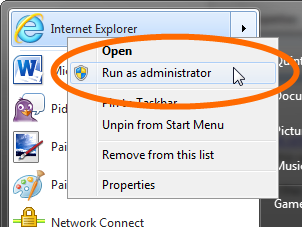
- Click Yes to continue.
- Go to this address: http://drmlicense.one.microsoft.com/Indivsite/en/indivit.asp using Internet Explorer. You must use Internet Explorer for this upgrade.
- Click the Upgrade button and follow the prompts to finish.
For Windows 8 users:
If the Upgrade button is grayed out after completing the steps above, please try this:
- Press F12 on your keyboard (or click the Gear icon in the top-right corner, and select F12 developer tools).
- From the Developer Tools windows, select Browser Mode: IE10 Compat View, then Internet Explorer 10 Compatibility View from the drop-down menu.
- Try upgrading from http://drmlicense.one.microsoft.com/Indivsite/en/indivit.asp again.
Still having trouble?
If you're having trouble running the security upgrade, you may need to reset your Windows DRM software.
If you've tried that and are still having trouble, you may need to temporarily disable User Account Controls on your computer.
