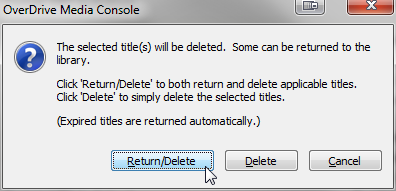Audiobooks on a Computer
**Always check http://help.overdrive.com for the most current information**
Listen to Audiobooks on Your Computer
Step 1: Getting Started
- Install the OverDrive Media Console for Mac or Windows from http://overdrive.com/Software/omc/.
- Windows users should update their Windows Media Player's security to play DRM-protected files. Follow these directions to do so.
Step 2 (only for users of iPhone/iPad/iPod Touch): Change settings in iTunes
- Open iTunes and connect your Apple device using the USB cable.
- Select your device from the upper right-hand corner of the iTunes window:
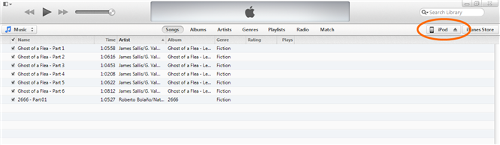
- Check the Manually manage music and videos box in the Summary screen:
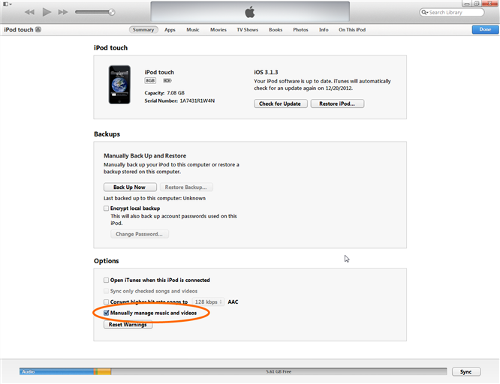
- Click Done in the upper right-hand corner.
Now you are ready to transfer audiobooks to your Apple device using OverDrive Media Console.
Note: If you disable the 'Manually manage music…' setting and then sync your Apple device with iTunes, you may lose the items you have manually transferred.
Step 3: Browse the collection
- Visit http://emedia.metrolibrary.org to browse our audiobook collection.
- Browse for a title you wish to download. In your search results, the black headphones mean the title is available for checkout while the light gray headphones mean that all copies are checked out:
- Click on the title you want to check out, click the Borrow button, enter your library card number and last name and then select the format of your audiobook.
- Download the title and when you click on it to open it, OverDrive Media Console should automatically open and you can complete your download.
Step 4: Transfer to a mobile device
- Connect your device to your computer.
- Click on the Transfer button in OverDrive Media Console:
- Select your device to transfer the title and follow the prompts on the screen.
- When the transfer is complete, safely disconnect the device and enjoy!
Return Audiobooks Early
- Select the MP3 title you would like to return. You can select more than one title at a time by holding down the Ctrl key and clicking on each title:
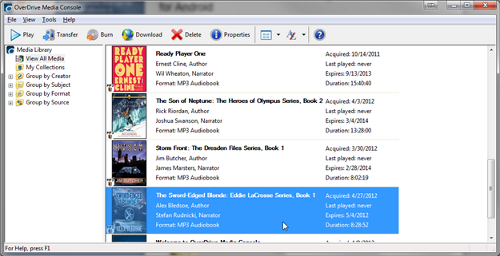
- Click the Delete button:

- Click Return/Delete to both return the MP3 audiobook and delete it from your computer. If you click Delete instead, the title will be removed from your computer, but not returned to the library: